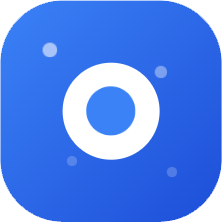Goodbye Cursor! 23 Practical Tips for Mastering Claude Code - Maximum Efficiency!!
Original Link: https://mp.weixin.qq.com/s/gsLAM_eLheCP9hj-dr95fQ
Original Author: R哥
Published: July 21, 2025, 10:31
Source: WeChat Public Account "AI Tech Geek"
Follow the public account for timely delivery of AI technical content
↓
Recommended Reading: Maximize Claude Code: 16 Practical Tips
Hello everyone, I'm R哥.
Following up on "Maximize Claude Code: 16 Practical Tips (Advanced Techniques, Worth Bookmarking!)", I'm continuing to share advanced Claude Code techniques.
PS: (Content is valuable - recommend bookmarking for later reference~ Follow the public account to stay on track~)
17. Enter Bash Mode
Previous sharing covered how to use Claude Code to interact with Git/Linux, but that consumes your tokens. For simple commands, you can directly enter Bash mode.
Usage: Use ! before commands:
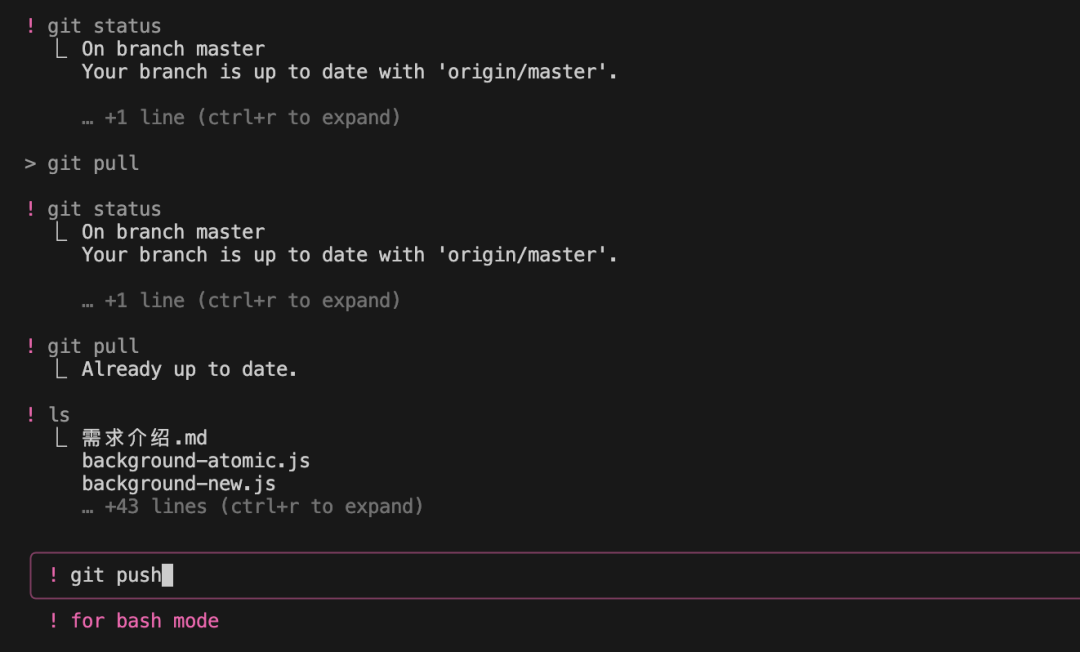
In Bash mode, commands are executed directly without large model thinking, so it's fast and free.
18. Auto-Accept Edits
In Claude Code, you can press Shift + Tab to toggle "auto-accept edits" functionality (auto-accept edits on):

After enabling this feature, Claude Code will automatically create and edit files without requiring manual confirmation each time.
Compared to the previously shared
--dangerously-skip-permissionsmode, the auto-accept edits feature is safer. First, it's not global, and the auto-approval scope is limited to file editing only.
19. Use Plan Mode
In Claude Code, you can press Shift + Tab to toggle "plan mode" functionality (plan mode on):
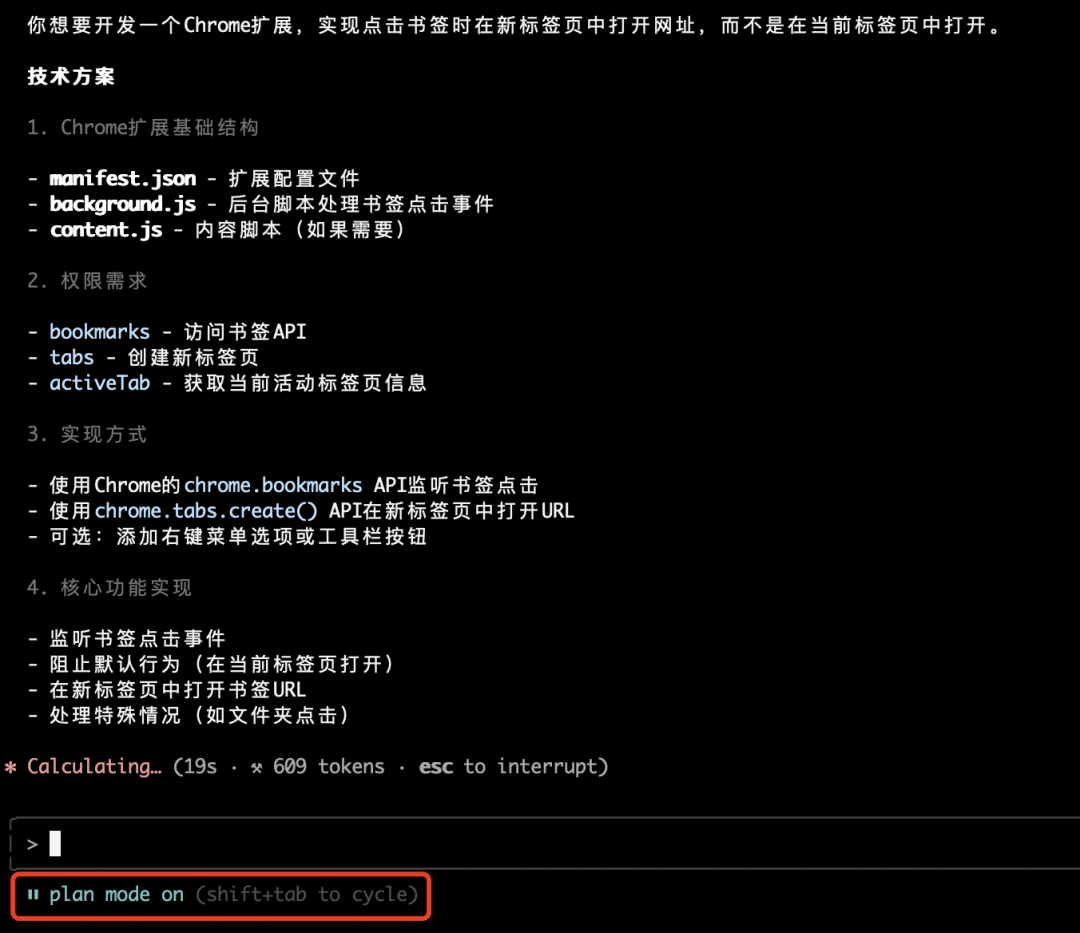
This mode is useful when you need to plan features in the early stages of a project. It will automatically provide a planning solution, then ask at the bottom whether you want to execute it:
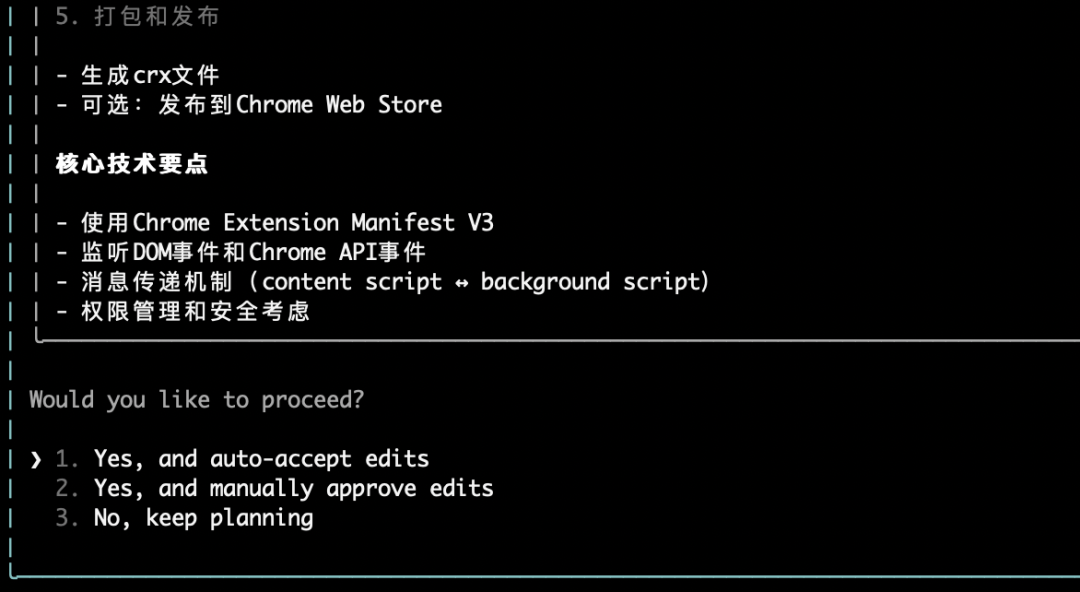
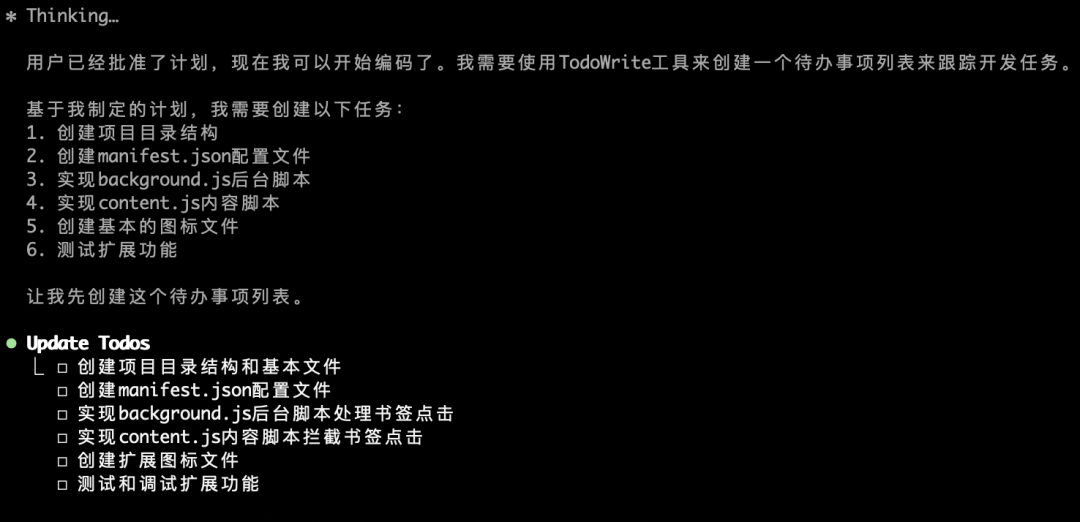
If you click the first option "Yes, and auto-accept edits", it will enter "auto-accept edits" mode and complete all previously planned features according to the todo list.
Pressing Shift + Tab allows you to switch between normal mode, auto-accept edits, and plan mode.
20. Use MCP for Efficiency
Claude Code supports the MCP protocol and various addition methods.
Adding MCP Servers
For adding MCP stdio servers:
# Basic syntax
claude mcp add <name> <command> [args...]
# JSON method
claude mcp add-json <name> '<json>'For example, let me add a browser automation MCP server:
https://github.com/modelcontextprotocol/servers-archived/tree/main/src/puppeteer
General addition method:
claude mcp add puppeteer npx -- -y @modelcontextprotocol/server-puppeteerAdding via JSON method:
claude mcp add-json -s user puppeteer '{
"command": "npx",
"args": ["-y", "@modelcontextprotocol/server-puppeteer"]
}'Using the
-s userflag adds the MCP server to global configuration (viewable in the ~/.claude.json file) rather than just for a specific project. Default without filling islocalfor the current project.
Managing MCP Servers
Use the following commands to manage MCP servers:
# List all configured MCP servers
claude mcp list
# Get information about a specific MCP server
claude mcp get xx
# Remove a specific MCP server
claude mcp remove xxList all configured MCP servers:
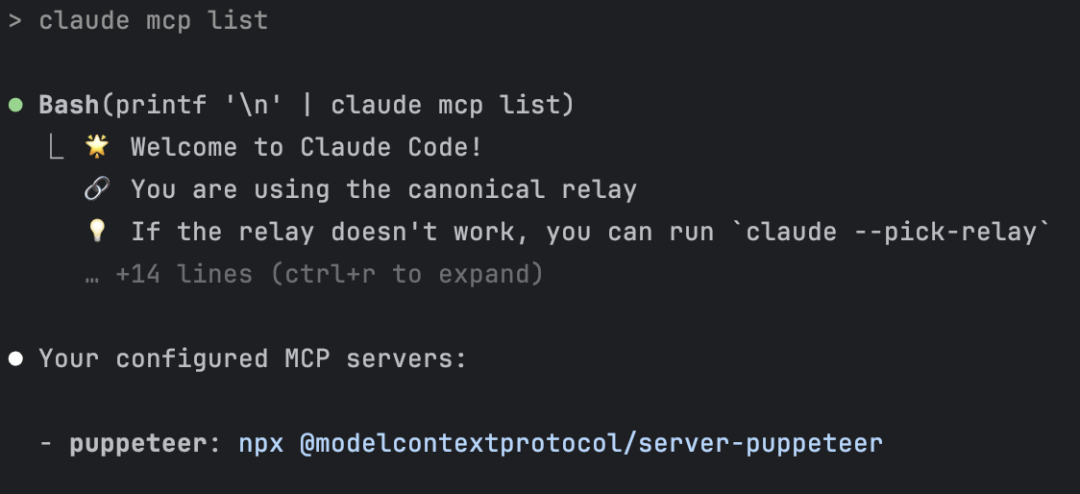
Get information about a specific MCP server:
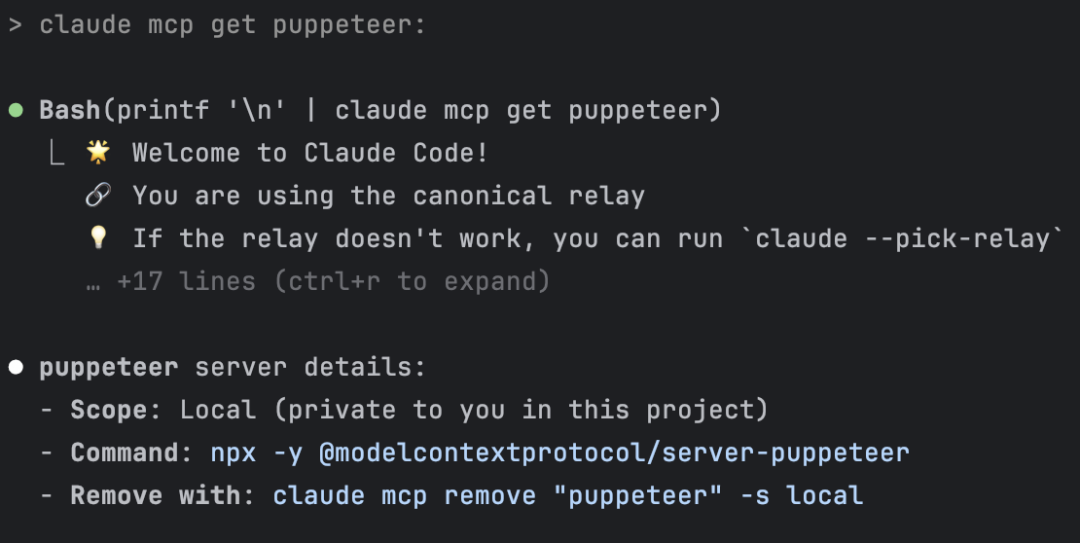
Use the /mcp command to view MCP server-related information:
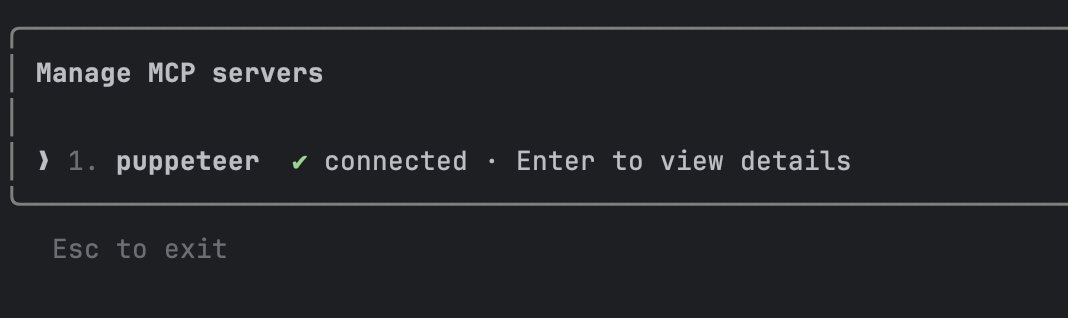
Using MCP Servers
Open the user search page, search by ID 6 and return the found user information
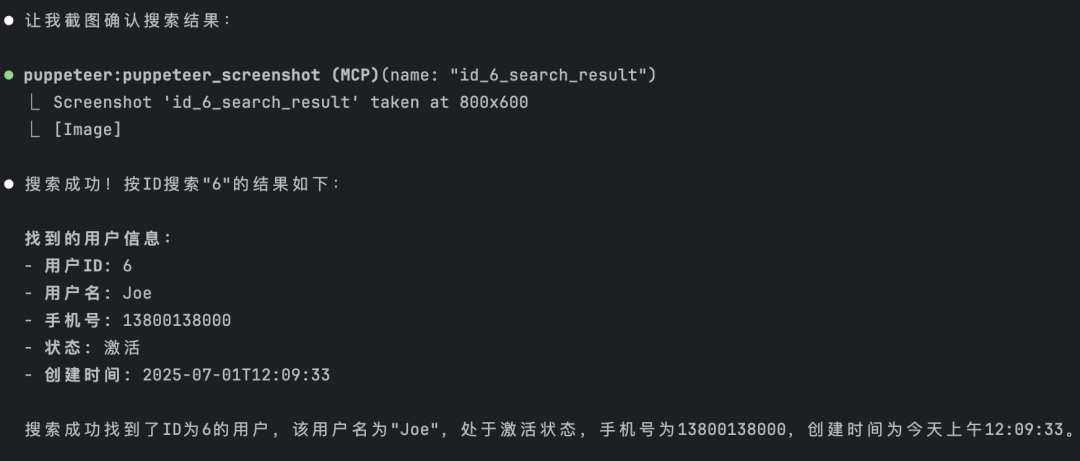
Open the user search page, search by username "sam" and return the found user information
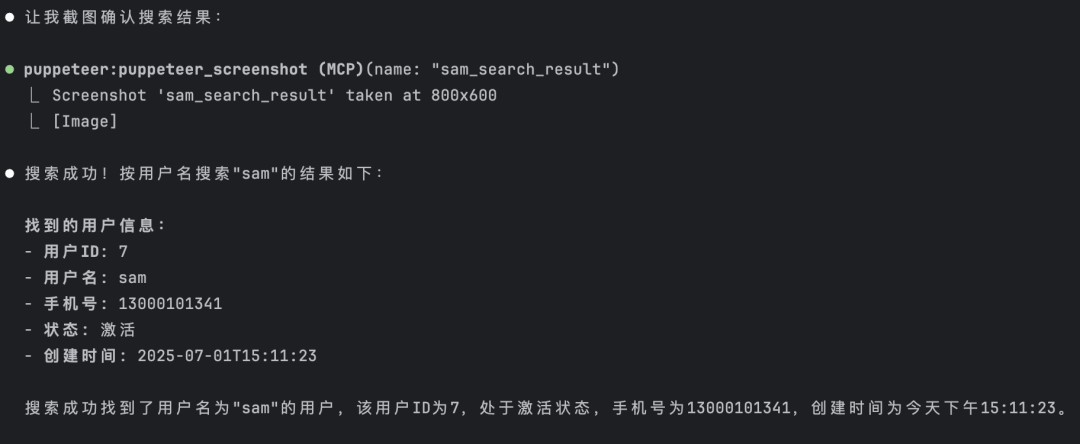
Using this MCP tool, it automatically installs the test Chrome browser for Puppeteer, then automatically fills parameters, queries automatically, takes screenshots automatically, and returns search results.
Recommended MCP Servers
Besides the Puppeteer browser automation MCP used above, here's another powerful free MCP tool - context7:
It can provide the latest (or specific version) documentation, libraries, code, information for large models and AI code editors, avoiding outdated data. So far, the official website has collected 20k+ libraries and supports manually adding your own libraries.
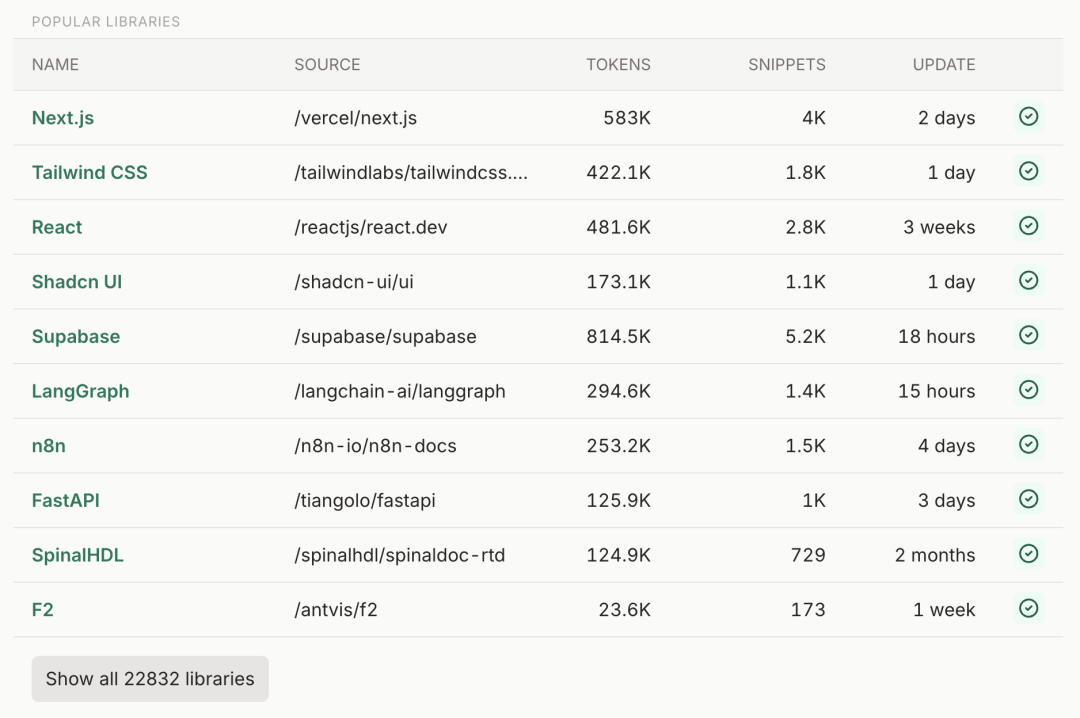
Import into Claude Code:
claude mcp add-json -s user context7 '{ "command": "npx", "args": ["-y", "@upstash/context7-mcp"] }'
Let's test it:
How is userMapper.selectOne implemented? What data structure does it return? Please use context7
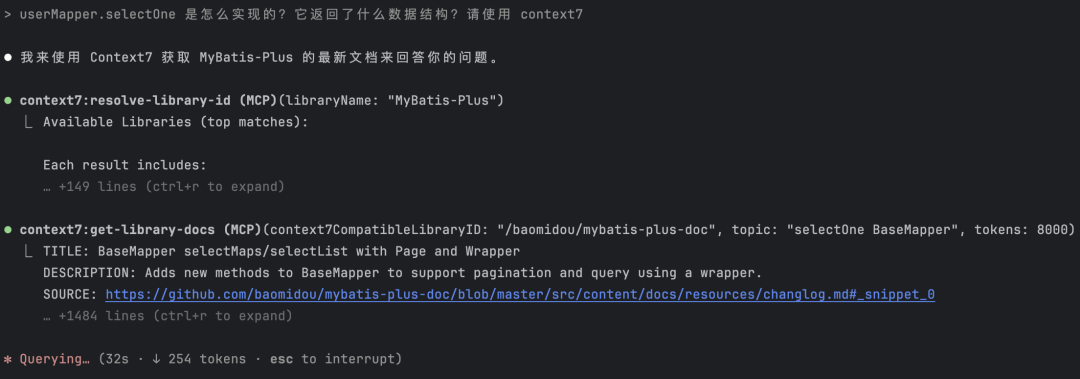
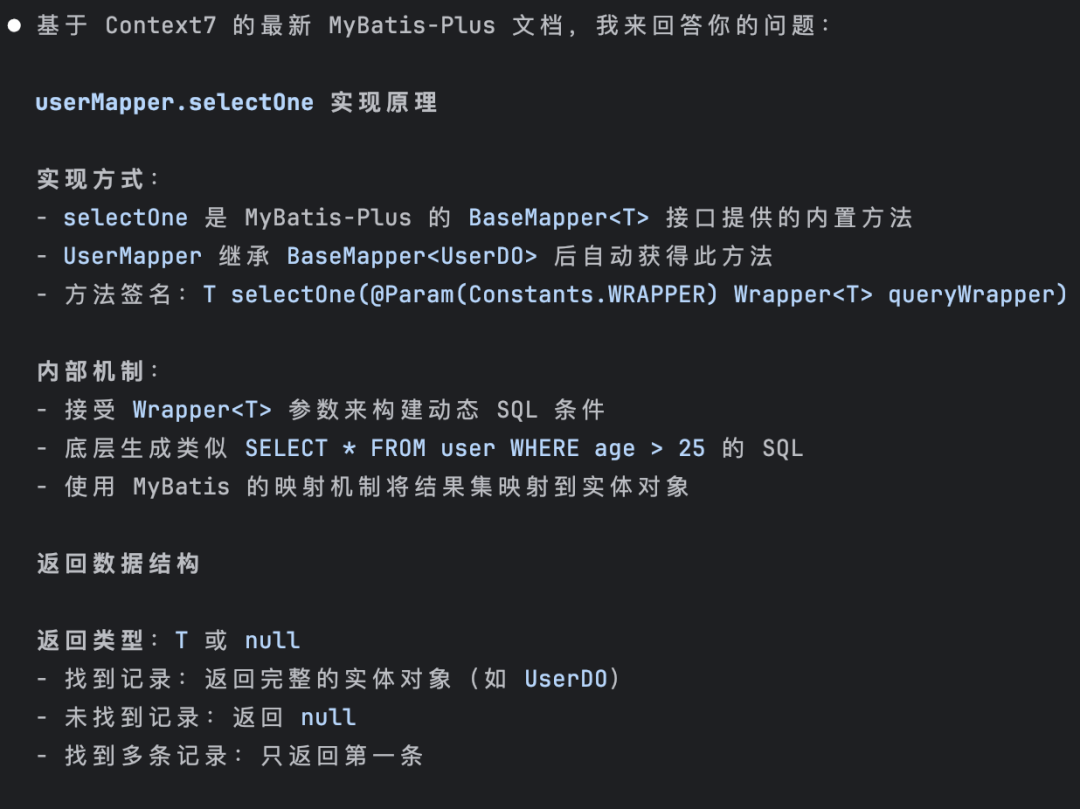
As shown, it will tell you to use Context7 related tools to get the latest MyBatis-Plus documentation to answer questions.
21. Use Previous Messages
Double-press ESC to jump to previous messages:
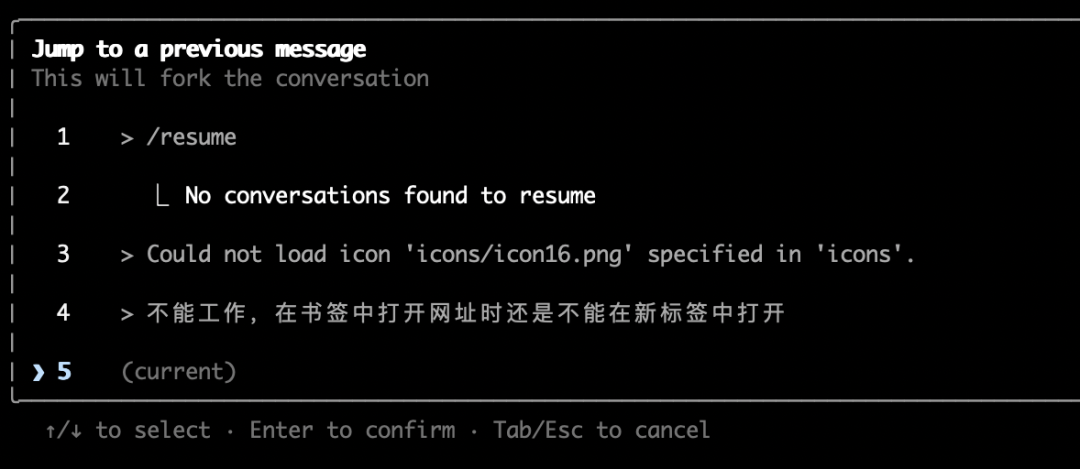
Use up/down arrow keys to select a message, then return to the corresponding prompt command window, where you can also re-edit the prompt based on it.
22. Rollback Code
Simply send "rollback":
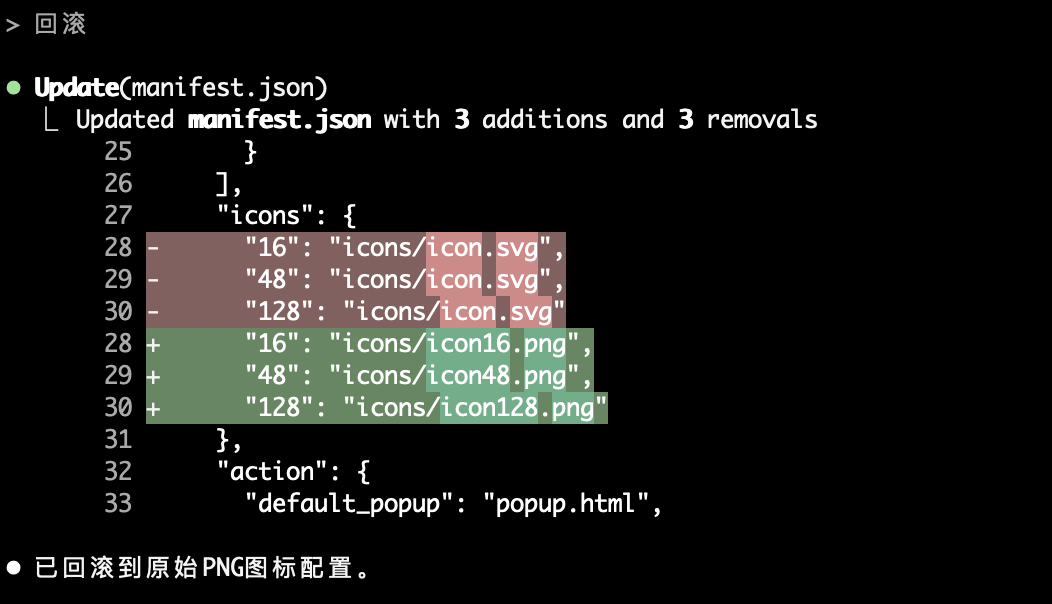
This is similar to Cursor's checkpoint functionality. If you don't want to rollback anymore, send "undo" again:
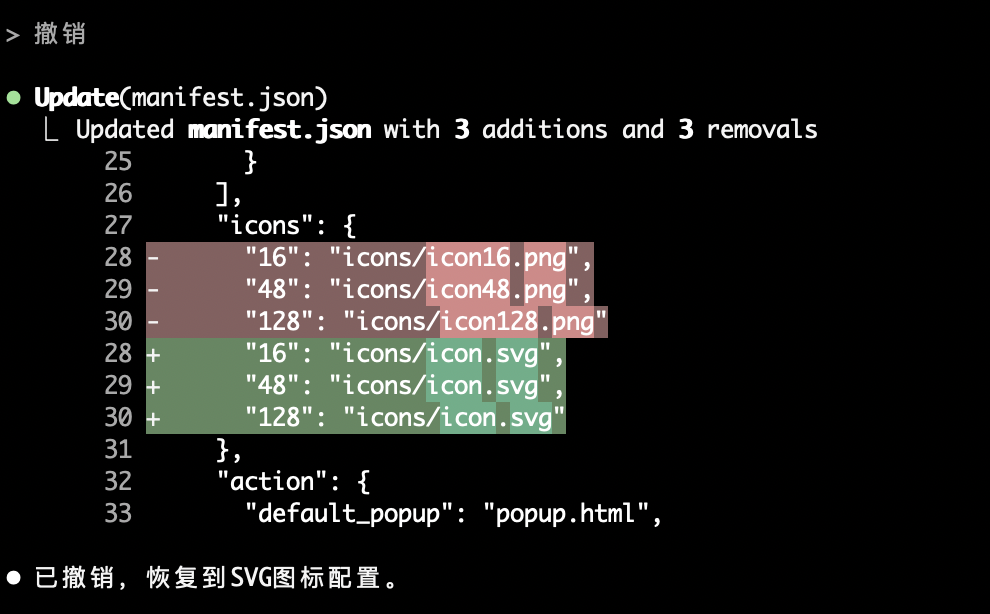
Additionally, it's recommended to use Git version control management to prevent code loss.
23. Version Updates
After installing Claude Code, you can manually upgrade to the latest version:
sudo npm install -g @anthropic-ai/claude-code
This is actually the same as the installation command - upgrade promptly to use the latest features.
Check if upgrade was successful:
claude --version
Successful installation will display the latest version number.
Well, that's it for this sharing session~
These are my efficient techniques and pitfall-avoidance insights from actual Claude Code programming practice - truly unreserved practical summaries.
AI won't eliminate programmers, but those who can't use AI will be eliminated. Only programmers who can use AI have a future!
To be continued - I'll continue sharing Claude Code insights, experiences, and advanced usage techniques. The public account will continue sharing AI practical content. Follow "AI Tech Geek" public account and learn AI with me.
Copyright Notice: This article is original content from the "AI Tech Geek" public account. Please cite the source when reprinting or quoting this article. Plagiarism and content washing will be reported for infringement, with consequences at your own risk, and we reserve the right to pursue legal responsibilities.
< END >
Recommended Reading:
After using Claude Code, I realized Cursor is weak.
Maximize Claude Code: 16 Practical Tips
Annual Blockbuster! Global Collection of Hottest AI Programming Tools
What is MCP? How to use it? Explained clearly in one article!
Developing an MCP Server from scratch! Complete tutorial!
62 DeepSeek Universal Prompts (Worth Bookmarking)
33k+ star! All Selected MCP Resources in One Place!
More ↓↓↓ Follow the public account ✔ Star⭐ please