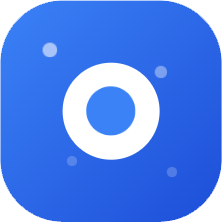Claude Code Installation Guide
This guide will walk you through installing Claude Code on your system.
Prerequisites
Before installing Claude Code, ensure you have:
- A compatible operating system (Windows 10+, macOS 10.15+, or Linux)
- Administrative privileges on your computer
- An active Claude Code subscription or trial
Installation Steps
Windows
Download the installer
- Visit the official Claude Code website
- Download the Windows installer (.exe file)
Run the installer
bashclaude-code-setup.exeConfigure environment variables
- Open System Properties → Advanced → Environment Variables
- Add Claude Code to your PATH
- Restart your terminal
Verify installation
bashclaude --version
macOS
Using Homebrew (recommended)
bashbrew install claude-codeManual installation
bashcurl -fsSL https://claude.ai/install.sh | shVerify installation
bashclaude --version
Linux
Using package manager
For Ubuntu/Debian:
bashsudo apt update sudo apt install claude-codeFor Fedora/RHEL:
bashsudo dnf install claude-codeManual installation
bashcurl -fsSL https://claude.ai/install.sh | shVerify installation
bashclaude --version
Post-Installation Setup
1. Authentication
First time setup:
bash
claude auth login2. Configuration
Create a configuration file:
bash
claude config init3. Test Your Installation
Run a simple test:
bash
claude "Hello, Claude!"Troubleshooting
Common Issues
Issue: Command not found
- Solution: Ensure Claude Code is added to your PATH
Issue: Authentication failed
- Solution: Check your API key and network connection
Issue: Permission denied
- Solution: Run with administrator/sudo privileges
Next Steps
Now that you have Claude Code installed:
- Learn the basic commands
- Configure your environment
- Join our community
Need Help?
If you encounter any issues:
- Check our troubleshooting guide
- Contact our support team
- Join our community forum
Last updated: January 2025